2. Click 'Devices'
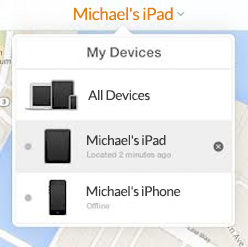
At top, select 'Devices' and locate the device you've sent or are sending to us. After a few moments, iCloud will finish updating the location of each of your devices. The device you've sent or plan to send to Fortegra should appear as offline. Select that device, then return to the device list and select the 'X' icon to remove it from your account. (Please note: the device must be powered off.)